Partner Spotlight – ShalevSoft
ShalevSoft is your trusted source for business software
Alike users often ask us about setting up Alike email notifications with Microsoft Exchange. This blog post will show you two ways to configure the Alike email settings to ensure that you receive notifications (job alerts, updates, etc.) with Exchange email servers (backing up Microsoft Exchange with Alike will be covered in another blog post).
It’s important to understand that by default, Microsoft Exchange server’s receive connectors do not allow for anonymous internal relays on port 25. If you attempt to do this, the message will either get rejected outright or strip the HTML from the message since it’s passed between the CAS and Mailbox roles. For this reason, you may not receive Alike email notifications, or you will receive a blank email. You can solve this problem in one of two ways:
In order to use the default Microsoft Exchange receive connectors for internal relays on port 25, one must enable two options in the Alike SMTP settings: SSL/TLS encryption and Authentication with a domain administrator account (domain admin contains the Exchange permissions needed for a relay). With these options enabled, Alike’s messages will pass through the Exchange server unaltered. Such settings resemble the image below.
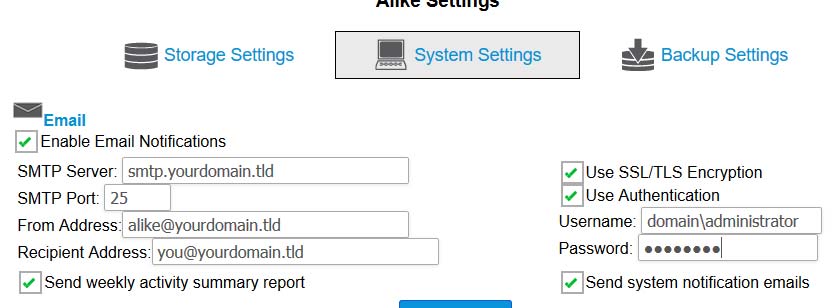
If, however, you have access to the Exchange server and has permissions to add in a new Receive Connector, then Exchange can be configured with a new Receive Connector to accept anonymous relays on an alternative, unencrypted port (such as port 2525). You can then White List the Alike server’s IP to this anonymous relay connector’s security settings. This eliminates the need to authenticate; thus, the Alike settings would look more like this:
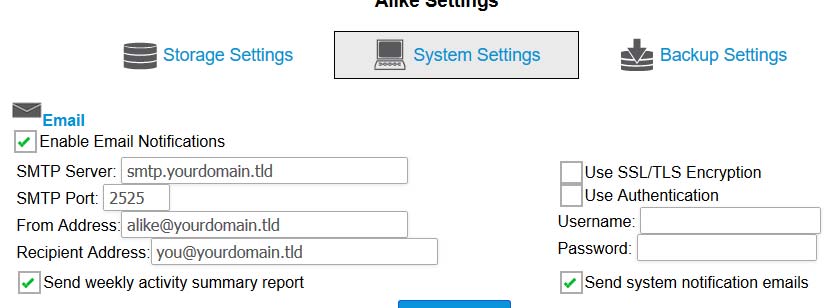
Click here for instructions on creating an anonymous relay connector. If you are still having trouble setting up Alike email notifications with Microsoft Exchange, please open a support ticket through the Alike Web UI under Help–>Quadric Support, or on our website.