Partner Spotlight – ShalevSoft
ShalevSoft is your trusted source for business software
The Alike Backup Delegate (ABD) is both unique to Alike and to the XenServer platform within Alike. If you are using Alike with Hyper-V, ABDs will not apply. For XenServer users, this blog post will get you acquainted with ABDs – specifically, what they are, how they work, and how to set them up in Alike.
The Alike Backup Delegate (ABD) is a small, temporary, virtual machine (VM) that is dynamically deployed at the start of certain Alike jobs and then quickly removed after the job completes.
ABDs are provisioned via an ABD Template, which is stored in your XenServer SR. Only 1 ABD Template is required per XenServer pool. If you have more than one pool, the number of ABD templates will depend on the number of pools (2 pools = 2 ABD Templates, etc.)
The Alike server will also need to assign an IP address (see the “ABD Deployment” section below for more information on ABDs and IP addresses), to communicate with the ABD and tell it which tasks to perform. ABD IP addresses are assigned via DHCP by default, however you can assign static IPs if necessary.
ABDs are used in various XenServer jobs in Alike:
In a word, the Alike server controls the ABD and tells it which tasks to perform. The ABD then does all of the heavy lifting for the job (i.e. the deduplication/backup/restore/replication processes). The ABD then stores all of the data on the ADS (Alike Data Store).
Because Alike deploys and manages ABDs in your XenServer pool from a “hidden” template, you’ll only see ABDs when performing ABD based jobs in the Alike job logs. This extremely small demo backup job (pictured below) shows the progress of the ABD in the Job Log Details.

The ABD template does not appear in XenCenter as a courtesy to our users, simply to avoid cluttering their view in XenCenter. However, if you wish to see the hidden ABD template, simply enable Hidden Objects in XenCenter, and you should also be able to see the ABD spinning up on your XenPool. Because ABDs are ephemeral, you will also see the ABD shutting down and removing itself once the job is completed.
When setting up Alike for the first time, you’ll be asked to add in the hosts you wish to protect. If any of those are XenServer hosts, Alike will automatically deploy 1 ABD template to the the default shared storage for each XenServer pool it encounters.
After your initial deployment is complete, what’s important to remember is that you will need one ABD for each VM being protected concurrently in any given job. And this will vary depending on your job concurrency setting.
For example, if you have a single Enhanced Backup job protecting 12 VMs, with a “concurrency” setting of 1 (the default), you only need 1 ABD for that entire job. However, if you change that job’s concurrency setting to 2, Alike will use 2 ABDs for the job. Now, let’s say you run another backup job protecting a few more VMs (with a concurrency of 1), Alike would use a combined total of 3 ABDs to handle both jobs at the same time.
Each ABD requires 1 IP address, which is configured for each XenServer Pool (see image of job log above). By default, ABDs use DHCP to acquire an IP address, however you can certainly define static IPs for Alike to assign to its ABDs. When assigning IPs manually, it is important to provide enough IPs for all the concurrent ABDs Alike may need.
In the following diagram, you will see 2 examples of Enhanced Backup Jobs with different concurrency settings but an equal number of VMs backed up for each job.

Overall, ABDs require the following:
ABDs can also be deployed and managed through the Alike UI by navigating to Tools > Manage ABDs.
Here, you can use the ellipses menu next to each of your protected XenPools to interact with your ABDs. Click here for a demo.
Options include: “Redeploy ABD Template,” “Delete ABD Template,” “Run ABD Diag Job,” and “Add/Edit IPs.”
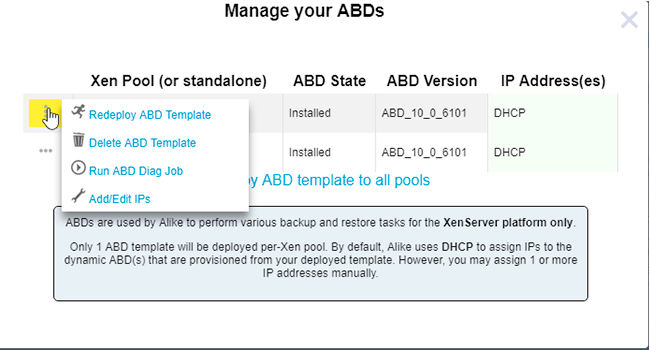
The first three options are fairly self-explanatory:
The last option is slightly more complicated:
Here you can specific which VLAN (Xen Network) for your ABDs to use. This is extremely important to set correctly, as the ABDs much be able to access your ADS from this network. Alike attempts to select the best Xen Network by default, but in some cases you must set this for your environment.
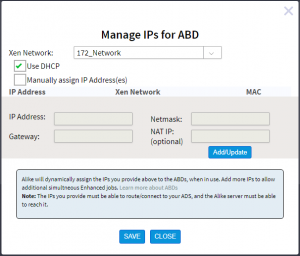
Please Note: ABDs are not required for Hyper-V or Q-Hybrid jobs. If you have further questions, please refer to the following KB articles: