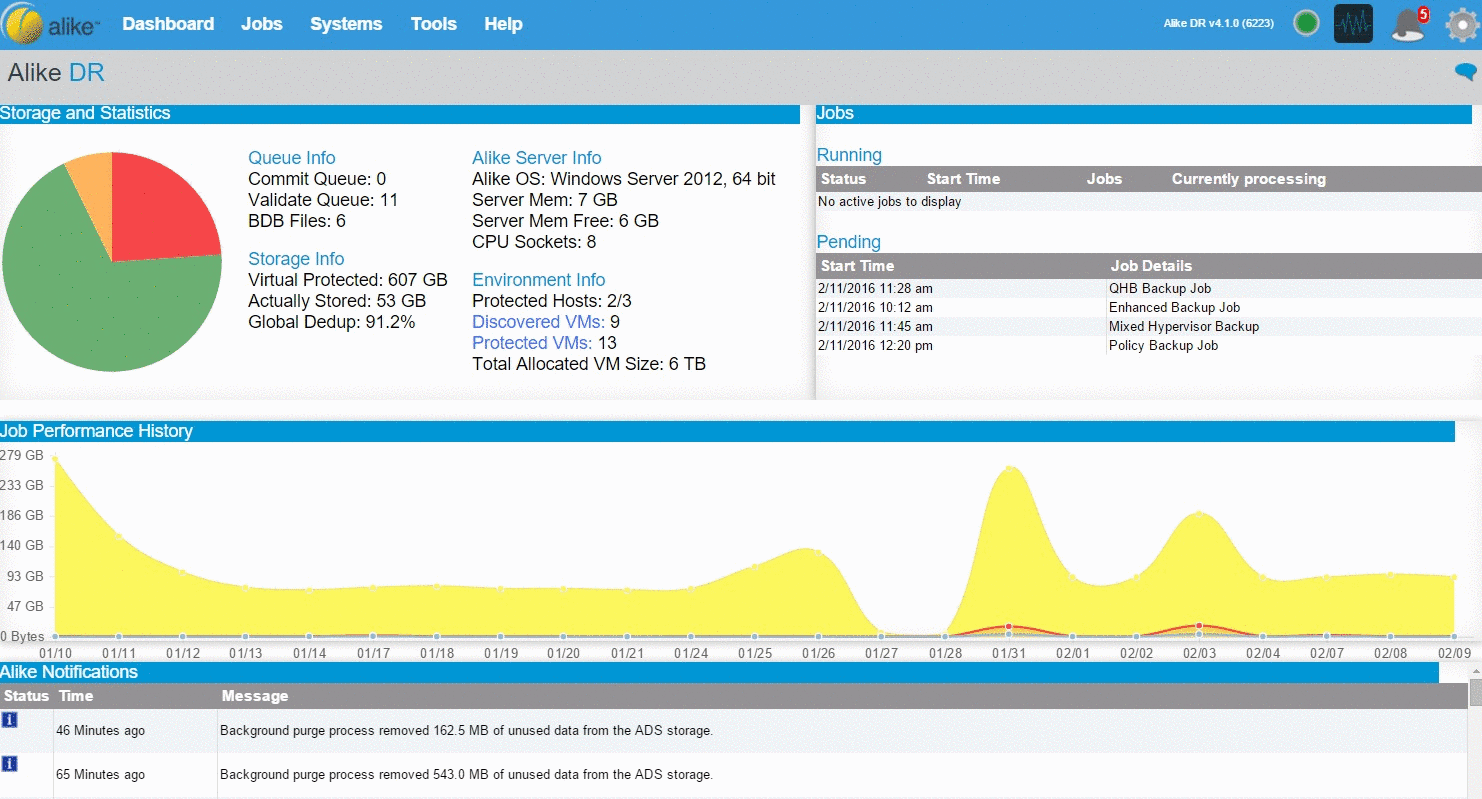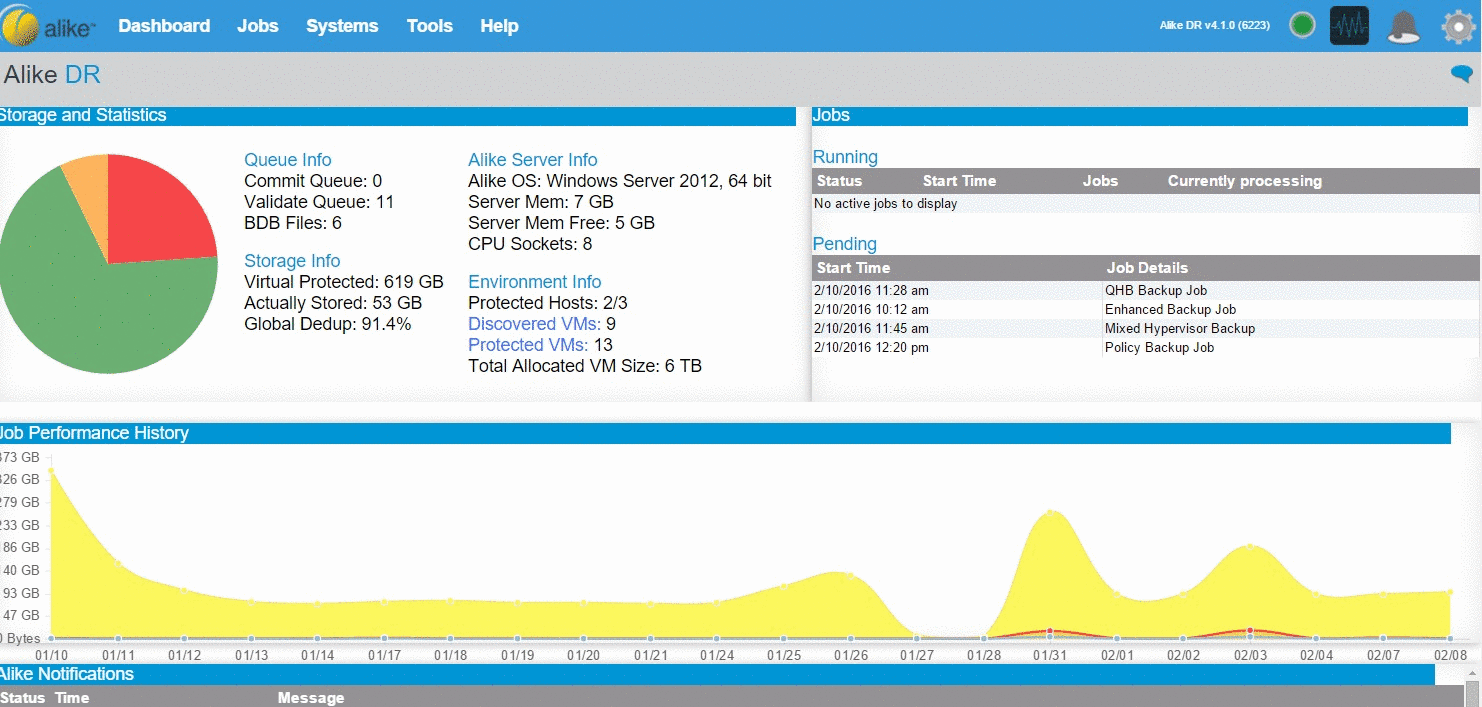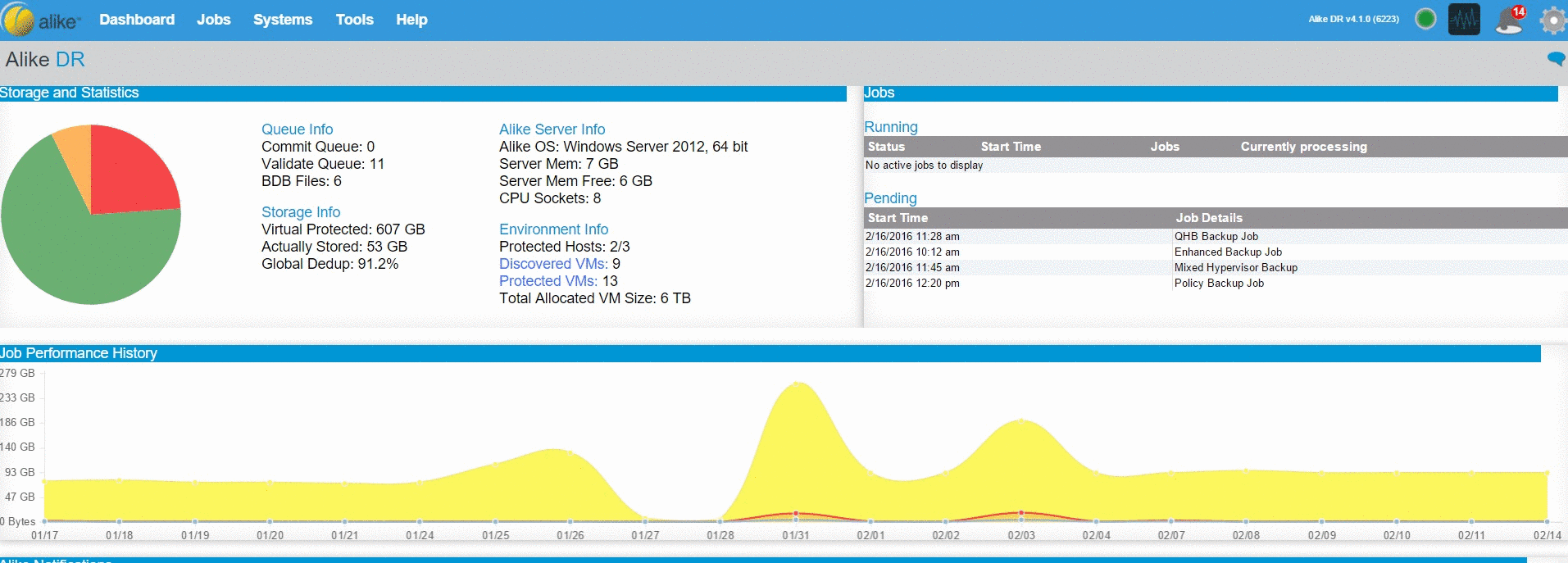Locating the Settings
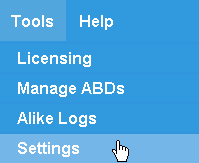
Once you have completed the initial installation wizard, Alike’s global configuration settings can be found in the Settings page, under the Tools->Setting navigation link. The settings available to you depend on the edition of Alike you are using, but they are grouped into three main categories:
- Storage Settings (onsite & offsite)
- System Settings (notifications, ports, networking, etc.)
- Backup Settings (retention, credential profiles, etc.)
Note: Your system settings will depend on which edition of Alike you install. Both Standard and DR will include ADS (Alike Data Store) settings, but the Offsite Vaulting settings are only included in Alike DR (see below).
Storage Settings
Storage Settings: Alike Data Store (ADS)
This setting specifies where Alike will store all of your deduplicated backup data. This must be a CIFS share, but may be local to the Alike server, if required (see below).
The performance of your backup jobs can be greatly affected by the storage you choose, so be sure to choose your ADS carefully.
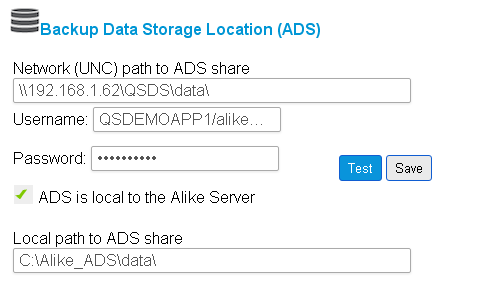
Storage Settings: Offsite Vaulting
Note: This feature is included in Alike DR ONLY for Alike v4.
To enable the Offsite Vaulting feature, you must simply provide either a valid CIFS path and credentials, or a bucket and and your Amazon S3 credentials. Please be sure to select to proper region that contains your bucket.
Once Offsite Vaulting has been enabled and initialized (first time only), you may then enable vaulting in your backup jobs on an individual basis. This will cause all backups taken during those jobs to also be transferred to your offsite vault location.
System Settings
System Settings: Email Options
To enable email notifications for job completions and system warnings, you may enter your email information here.

Alike supports any SMTP server, including popular web-based email systems, such as Gmail. For specific smtp configuration requirements, please consult your mail server/host’s documentation.
Disabling Email Notifications
Alike also allows you to enable/disable email notifications from a particular job, under that job’s options page.
Please note: email notification must be enabled and configured globally in order for any jobs to send out alerts.
Tip: Use an email group and assign users to it rather than using a single user email address. This will make changes in the future easier and avoid interruption of email alerts from Alike.
System Settings: Logging Options
The Alike windows services (on the Alike server) log their actions and errors to logfiles (located in the install directory), as well as the Windows event log (for critical errors only). You may optionally send your logs to a syslog server as defined in your Alike Server settings.
To control the level of detail of your log files, you may set the the Logging level, which ranges between Debugging and Emergency. Debugging will show the most entries, and Emergency will show nothing but the most critical errors. Alike ships on the Information log level.
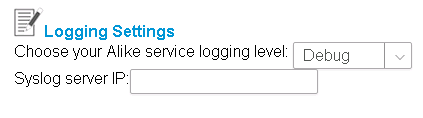
Please note that you may view your Alike Server logs at any time directly from the Alike Manager, under Tools->Alike Logs
System Settings: WebService Options
You may change the TCP port that the Alike server listens on for the web service/admin port at any time, as well as the username/password used to access the Alike Manager.
Please note: changing the TCP port requires a manual restart of the Alike Vaulter service to take effect. The Backup Scheduler service does not need to be restarted; therefore, running jobs will not be affected. Restarting the DataVaulter service must be done from the Alike server itself, as it cannot be restarted from the Alike Manager interface.
For more information about the Alike windows services, please see the Services section in this document.
Also note that if the Alike server has firewall software enabled, you will need to open inbound access to the specified TCP port to access the Alike Manager remotely.
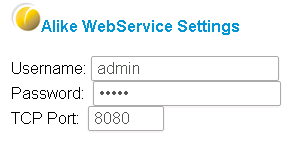
System Settings: Proxy
Alike can use a proxy server for its outbound communications, if required. Simply provide your environment’s configuration here.
For no proxy (default), select ‘Don’t use a proxy.’ To detect a proxy based on Windows’ Internet Explorer proxy settings, choose ‘Auto detect.’
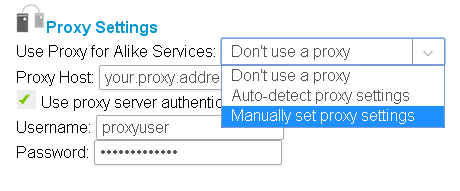
System Settings: Network Options
Please note: these options pertain to XenServer platforms only.
Here you may specify the TCP port used by the Alike ABDs during an Enhanced Replication job. It is recommended to leave this at the default setting (2812).
Disabling the TCP Offloading option is only necessary in very specific situations when the XenServer’s host drivers do not support the TCP Offloading feature.
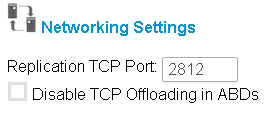
Backup Settings
Backup Settings: Version Retention
By default, Alike will use this setting to manage how many of your backups to keep, for each protected system. Alike will ensure that you have at most this many backups of any given system retained. Upon taking a new backup and going over the retention limit, Alike will automatically delete the oldest backup to maintain this limit.
Please note: you may override any particular system’s retention setting in the VM’s options page (Systems->System Explorer->VM Details). Furthermore, you may optionally enable ‘advanced’ or GFS retention options on a per-job basis.
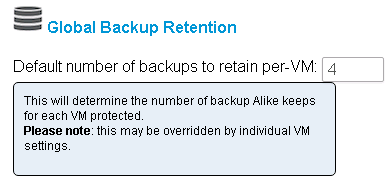
Backup Settings: Data Validation
This is an important option allowing you to balance performance with integrity checking.
Validation Frequency Slider
This slider allows you to control how frequently your stored backup data is re-validated. It is important to note that all backup data is validated when it is initially stored, so this option only controls subsequent validation checks to ensure your backup data is healthy.
It is also important to note that the more frequently you validate your data, the more I/O load you will be placing on your ADS storage, as well as the Alike Server’s local disk I/O & CPU.
Validate During Job
This forces Alike to perform all data validation during the backup job itself. This will cause the backup jobs not to complete until all backup data has been validated, but will ensure the backup version is completely restorable and verified immediately after the job is complete.
If this option is not checked (default), then Alike will complete a backup job immediately upon acquiring the new data, but will continue to validate the data in the background.
Only Validate Data When no Jobs are Running< br />
This option can be helpful for lower end systems, or I/O bound environments. This will prevent Alike from performing any data validation if backup jobs are in progress. This is disabled by default.
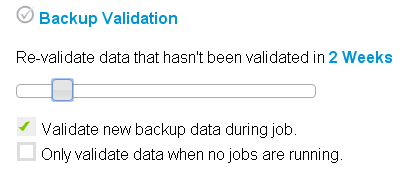
Backup Settings: Manage Profile
Under the Manage Profile section of Alike’s backup settings, there are two types of profiles which can be configured:
- Q-Hybrid Credential Profiles
- GFS Profiles (for Advanced Backup Retention)
Q-Hybrid Credential Profiles
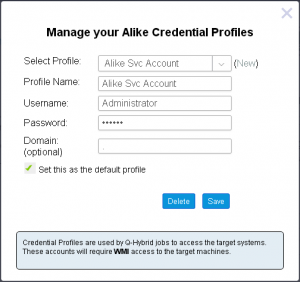
Q-Hybrid jobs (backup or replication) require access to the target system in order to function properly. This reason is that for a Q-Hybrid job, Alike must login to the target to dynamically copy the agent files, trigger the snapshot, and execute the backup/replication.
Credential Profiles are a way to manage and organize your Q-Hybrid access to your systems. Simply put, a Credential Profile stores a username/password allowing you to assign a profile to your various VMs/systems for Q-Hybrid jobs. You may select a default profile, which will be used automatically if nothing is assigned.
Furthermore, if no Credential profiles have been created, Alike will use the credentials of the service account running the Alike services for any Q-Hybrid operations.
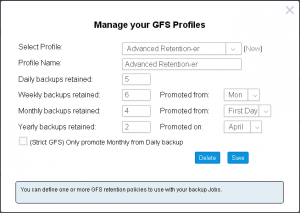
GFS Profiles
GFS (Grandfather, Father, Son) profiles can be created and assigned to your backup jobs to configure the advanced backup retention options for systems protected by those jobs.
This lets you specify exactly how many daily, weekly, monthly, and even yearly backups Alike must retain for your systems. You may create as many GFS profiles as you like.
Please note: while you may create multiple GFS profiles, you may only use one GFS policy for any given backup job, and that policy will apply to all systems in that job.