Manually Baseline with CBT Replication
Categories: Changed Block Tracking, XenServer, Replication, Advanced Settings, Alike v4
Introduction
This KB article provides step-by-step instructions on how to manually perform an initial baseline (or “seed”) for your Alike CBT-based replication jobs in XenServer.
Please note: This process is not required for normal operation. It is only to be used when absolutely necessary. Please take extreme precautions when performing these steps. Any failures or skipped steps can result in inconsistencies in your replica VM(s).
If you are unsure about how to manually baseline with CBT replication, please skip this, and allow Alike to perform its initial ‘baseline’ replication automatically for your CBT replication jobs.
When to Manually Baseline with CBT Replication
Normally, the initial “baseline” of Alike’s CBT replication jobs can be a very lengthy process. It involves a complete export from the source, followed by an import to the target of the VMs in the job. While this process does provide “white space elimination,” it does not provide any serious compression, nor any deduplication during this baseline.
Furthermore, the baseline will require temporary storage space, since it exports the VM data, and then imports it to the remote host. After this initial “baseline,” all subsequent replication jobs will transfer only a tiny fraction of the VM’s data. Subsequent replication jobs will go significantly faster.
Given the requirements of this initial process, it may be difficult or impractical to perform this in some circumstances (e.g. over a WAN or other low bandwidth environments).
The example procedure outlined below would allow an administrator to export all of the VMs as XVA files to portable media. The files would then be imported to the DR environment, avoiding the bandwidth/time of the initial run.
Manual Baseline Steps (per VM)
- Take a snapshot of the source VM in XenCenter. The VM we’ll use in this example is Felix – .71.

- In the Take Snapshot window that appears, name the snapshot “AlikeDR Replica Baseline.”
- From the snapshot tab in XenCenter, right click the AlikeDR Replica Baseline snapshot you just created and click “New VM From Snapshot.”
- In the following wizard, be sure to name your VM with the suffix “-AlikeDR Replica” (Note: there are no spaces between the VM’s name and the –AlikeDR Replica). UNCHECK the option “Start the new VM Automatically.”
- When your new VM has been created, right click this VM and click “Export…”
- In the following window, ensure you name your VM with the suffix “-AlikeDR Replica” (Note: there are no spaces between the VM’s name and the –AlikeDR Replica). For your Format, pick XVA File.
- When the export is complete, you can delete this temporary VM. Please note: you do not delete the snapshot taken in step 1.
- When your export finishes, you can take this XVA file to the destination location however you like. Once you are ready to import to the target environment, connect to your target host using XenCenter. Right click the host, click “Import…” Make sure to select the same SR as indicated in your CBT Replication job. Select your XVA export from the 3rd step, and UNCHECK the option “Start the new VM Automatically.”
- When your import has wrapped up, right click your newly imported VM and click “Take a Snapshot…” In the Take Snapshot window that appears, name the snapshot “AlikeDR Replica Baseline.” Again, please make sure that you DO NOT BOOT the imported VM prior to taking this snapshot.
- At this juncture, you can now run your Alike CBT Replication job for the VM you just seeded. If you have Debug and TRACE logging enabled, you should see this message in the logs: “Manually imported replica baseline requirements have been met. Skipping initial baseline.”


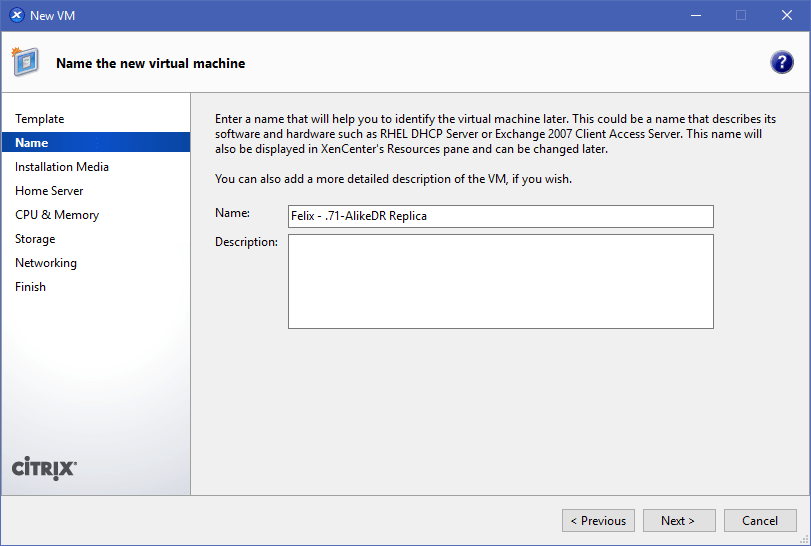









Final Notes
This process can be repeated for each VM that you wish to manually baseline/seed for CBT replication jobs. Once completed, Alike should only transfer the delta (changed) data between CBT replication runs.
