Skip to Creating Replication Jobs
Replication Jobs Overview
Alike DR’s VM Replication jobs are a powerful disaster recovery feature that can dramatically lower your RTOs, giving you the ability to simply ‘power on’ your replica systems in the event of a disaster. Replications can be performed on a schedule, and can replicate between the same type of hypervisor hosts (XenServer -> XenServer), across dissimilar versions (e.g. XS 5.6 -> XS 6.2), or even across hypervisors (e.g. Hyper-V 2012R2 -> XenServer 6.5).
In fact, Alike is the only solution that offers true replication for XenServer, and it provides seamless protection across platforms. Replication jobs can leverage either an Enhanced (agentless) or Q-Hybrid (agent-based) approach for the ‘data acquisition.’ The target of the replication job will always be either an ABD for XenServer hosts, or the Hyper-V host server itself.
Please note: in order to perform cross-hypervisor replication, you must use Q-Hybrid.
For Enhanced replication jobs between two XenServer hosts or pools, Alike will provision 2 ABDs, one for each side (source and target), and all replication traffic will flow between the two ABDs directly.
Replication State Caching (RepCache)
The most important performance boost for your replication jobs is to enable replication state caching for the job. This is disabled by default because you must understand how it works before enabling it.
When Alike performs a VM replication, and the target VM already exists (from a previous replication run, or from a manual import of the VM on the target system), it must determine the state of the data on all of its disks. To do so, it must perform a full linear scan of all the target’s virtual disks.
This process can take quite of bit of time, depending on the size of the drives, and the performance of your underlying hypervisor storage.
Alike can safely skip this scan if it knows that the target VM has not changed since the last time the VM was replicated. With this setting enabled, Alike will attempt to skip the state scan whenever possible to improve the performance of the replication job.
However, if the target VM is powered on when the replication job starts, Alike will automatically force a recreation of the replication cache to occur, since it knows the state has changed while the target was powered on.
Single Pass Backup & Replication
By selecting the ‘Perform single pass backup & replicate’ job option in your replication job, Alike will automatically save a deduplicated backup to your ADS at the same time the replication is taking place. The backup version stored will be at the exact point in time as the replicated VM’s version.
This option can provide you with a high degree of flexibility when recovering since you will have a replicated VM available for instant recovery (very low RTO), as well as a backup history to draw upon if you need to recover from an older point in time.
Finally, if you select the ‘Vault backups from this job’ option, Alike will also send a deduplicated copy of your backup to your Offsite Vault, providing you with multiple layers of protection.
Export to XVA (Xen only)
A final option in VM replication is to ‘replicate’ to an XVA file, on a filesystem. This option is only available to XenServer VMs, but can be a very convenient way to export your VMs to portable storage, or to offload to tape drives.
Creating Replication Jobs
1) Click Jobs on the Alike menu bar, and select New Job.
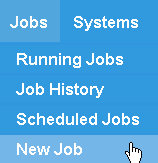
2) Select Replication from the Create a New Job Schedule window.
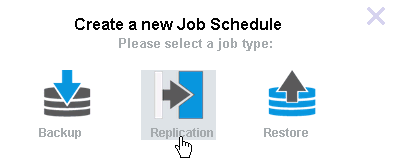
3) Define your job schedule’s details.

- Name: This is how your job will appear in the job logs.
- Date: Choose between daily, one time, or monthly; Alike will prompt you to specify the day(s) you wish to run the job.
- Job Schedule Active?: Once saved, your job schedule will be active and begin running at the specified day/time. You may disable any active job from within the Scheduled Jobs window.
- Time: Use the dropdowns to specify what time, frequency, and number of times you wish the job to run.
4) Select the schedule’s source system.
Your licensed hosts are listed on the left. Click on the listed host to expand it and view your systems available for replication. You may choose to replicate all systems on the host, or an individual one.
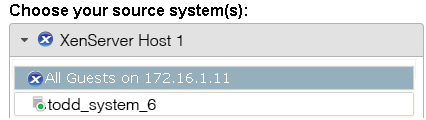
To replicate all guests on a host, click and drag the All Guests on option into the desired host target listed in drop area on the right, then select the desired storage location.
To replicate a specific guest, click and drag it into the the desired host target in drop area listed on the right, then select the desired storage location.

You may also export the VM to an XVA file by dragging the selected system into the folder provided.
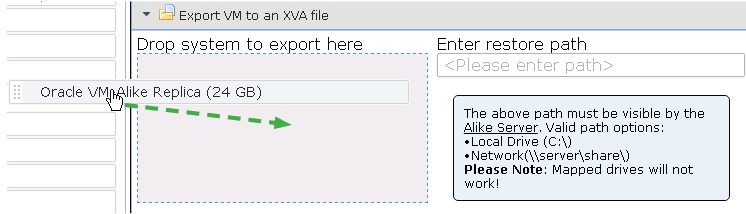
5) Select your job schedule’s options.
Alike offers you several options to further customize the job’s execution and performance.
Job Method
Choose to run your job schedule using our Q-Hybrid (best for Windows) or Enhanced (Windows and Linux) methods. You may also instruct Alike to perform the job as a single pass (combining a backup and replication).
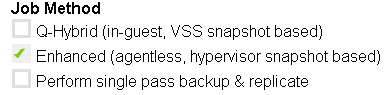
- If you choose Enhanced, you may use the Enhanced Snapshot Options to choose shutdown the VM prior to snapshot and/or use XenServer’s disk and memory snapshots during the job.
Advanced Snapshot Options
Choose how you’d prefer Alike to handle snapshots.
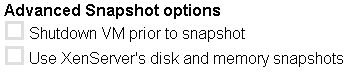
Email Options
Set your email notification preferences.
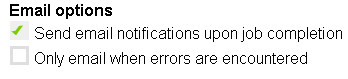
Misc. Options
You may enable GFS retention (requires a GFS profile) or send all copies of the job schedule to your offsite vault.
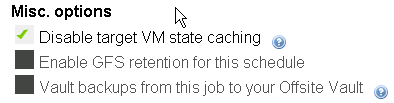
6) Click Save to create your replication job schedule.
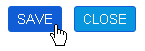
You may review or edit the job schedule in the Scheduled Jobs window (Jobs > Scheduled Jobs) by clicking its name.
