Offsite Vaulting Overview
Categories: Disaster Recovery, Alike DR, XenServer, Hyper-V, Physical Systems, Alike v3, Alike v4
Introduction
Offsite vaulting is an efficient way to send backup data to a secondary storage location, called the Offsite Data Store (ODS). The ODS a self-contained repository of selected VM versions that shares the same global data deduplication properties of your Alike Data Store. You can use any CIFS share as your ODS location, or you can vault using an Amazon S3 account.
Vault jobs are scheduled as extensions to backup jobs, with a new “vault job” launching as each VM backup is completed. These vaults send only compressed, globally deduplicated data to the ODS, and will follow bandwidth constraints that you define. Vaulted backups have the same restore options as your local backups (ie. file level, restore directly to VM, export to VHD, etc), and are launched directly from your onsite Alike install.
Offsite Vault Configuration
To begin vaulting, follow these steps:
- In the main menu of the web-based UI, go to Tools > Settings.
- Under “Storage Settings,” scroll down to “Additional Storage Settings.”
- Make sure the “Enable Offsite Vaulting” box has a green check mark in it.
- Then choose the storage type (CIFS/SMB or Amazon S3).

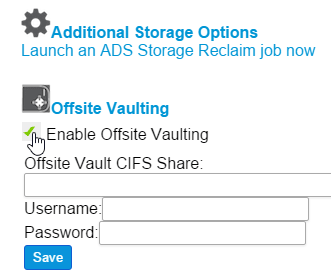
Enabling Vaulting for a Backup Job
Once you have configured your offsite vaulting location, you’re ready to set up vaulting for backup jobs so that you can restore from your offsite vault.
Go to New Job > Backup Job and then under “Select Options” make sure you check “Vault backups from this job to your Offsite Vault”
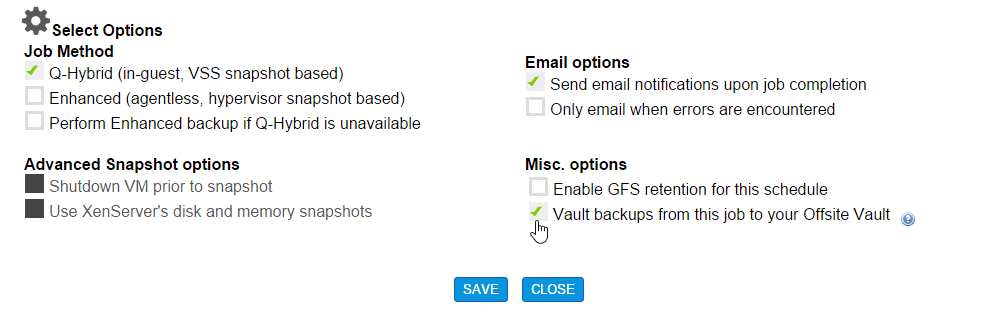
Now, when the configured backup job runs, after each VM is backed up, Alike will launch a “Vault Job” for that specific VM. Details about progress and statistics can be found in the Vault Job’s logs, like any other job. Once that vault is complete, you will see a “vault” icon appear next to that VM backup in the System Explorer page. You may also restore from that vaulted version at any time from a restore job.
Maintenance Operations
Your ODS requires periodic maintenance in order to retain its performance and also to purge out old versions. When your ODS is first set up, a job is automatically created that runs every Sunday at midnight. This job will delete offsite VM backups that are older than your retention window and will also run offsite reconciliation, a process that applies meta information changes and accelerates future maintenance operations. More information on these maintenance operations are available in this KB article.
Resync and Rebuild
If the Alike services are stopped for any reason, Alike will need to reestablish the state of vaulting operations before the next vault can proceed. This process is called a “resync”. Regular reconciliation can speed up this process, but if a job is cancelled or fails, Alike will need to delete its uncommitted data from the ODS during the resync process. If resync is needed, the offsite status box will indicate this under Settings > Offsite, and provide a button to perform the resync immediately.
If you are connecting to an existing Alike ODS for the first time, you will need to rebuild local deduplication state. This process can take a longer period of time than resync, especially over slower connections; it will need to download data from your offsite data store that could be several gigabytes in size, depending on how much data is housed offsite.
Recoverying from the Offsite Console
If your primary Alike install is lost and you need to restore from the ODS, the fastest way to get up and running is to install the offsite console. Please follow the these steps:
- Download the Alike installer from our website by logging in with your quorumsoft.com account and going to the downloads section.
- During the installation process, select the “Install Offsite Console” checkbox in the welcome screen.
- Follow the wizard steps to point Alike at your CIFS ODS directory and optionally configure your XenServer settings. Note that you do not need to set up a XenServer connection if you just intend to restore to OVA files.
- Finish the wizard and Alike will open.
- Navigate to the “VM Explorer” page and select the version you would like to restore, or navigate to the “jobs” page and create a restore job.
Pre-seeding your Vault Archive
The first vaults you perform to your ODS take considerably longer, and send significantly more data than all subsequent jobs. This is due to the fact that Alike’s backups and vaults are de-duplicated, so after you get a baseline (or “seed”), you only will need to transfer unique, new delta data to your vault.
To pre-seed, simply configure Alike’s Offsite Vault as described in the steps above, using your temporary storage as the target. Then perform whatever initial backups and vault jobs you like, and allow them to complete fully.
Once complete, disable the vaulting services in Alike (uncheck Settings > Offsite > Enable Offsite Vaulting), and restart your Alike services. Then you may transfer your ODS data to your offsite location, and simply copy the directory structure (preserving permissions). This process can take a while as Alike’s ODS directory structure contains many small files.
Once complete, simply configure Alike to use your new ODS’s share (Settings > Offsite > Offsite CIFS location), and enable the Vaulting feature. Now your vaulting jobs will begin transferring only delta backup data to your new location.
Final Notes
*Please Note: Pre-seeding is not available on Amazon S3 based Vaults.
Alike v4.x’s Offsite Vault is not compatible with prior versions of Alike, and older Vaults cannot be read by Alike v4.x.
